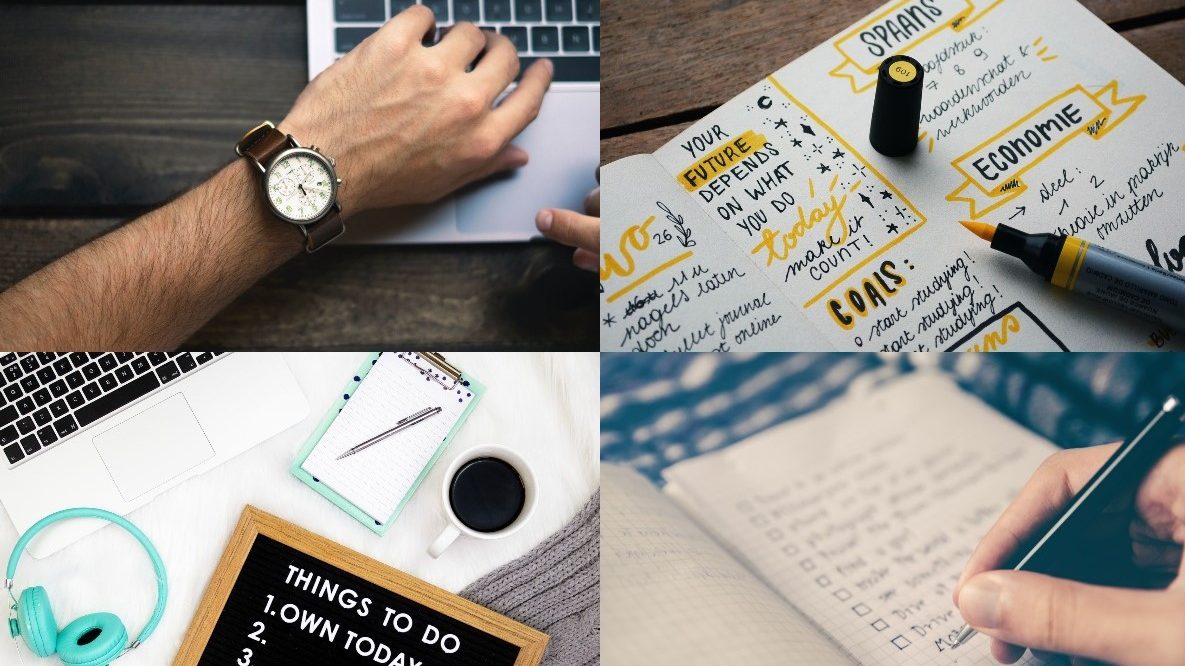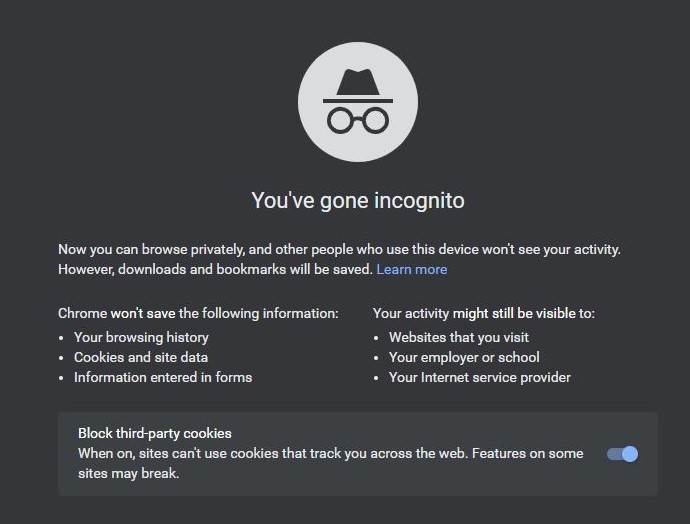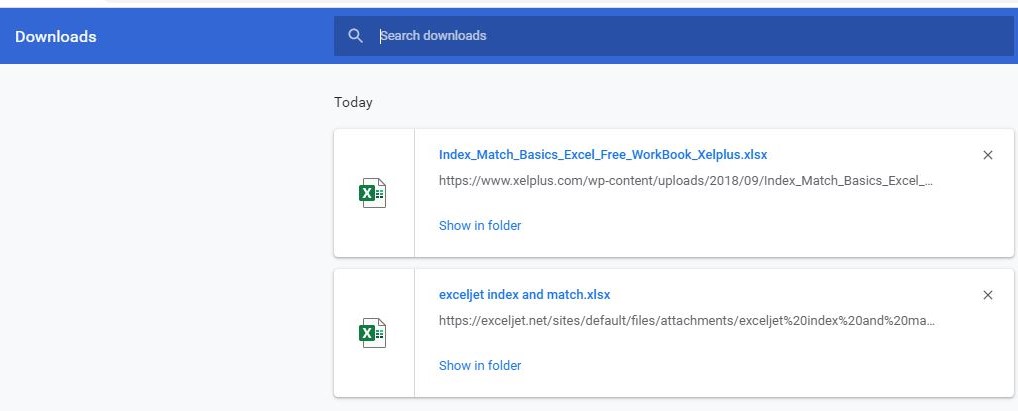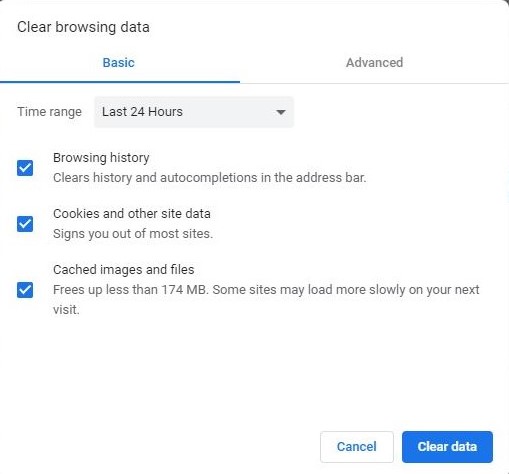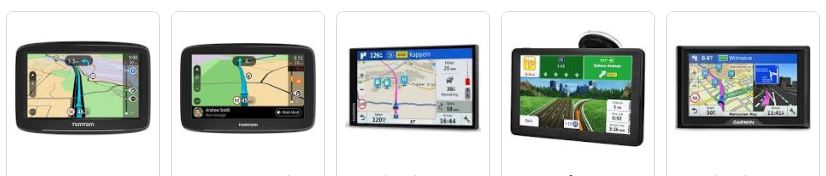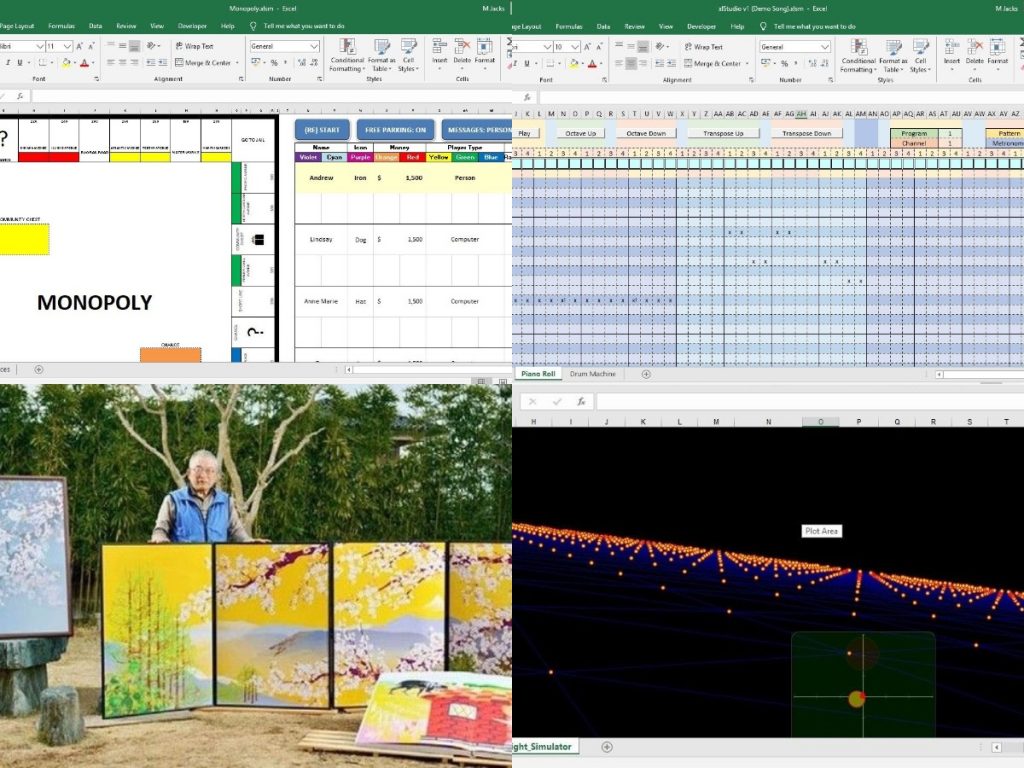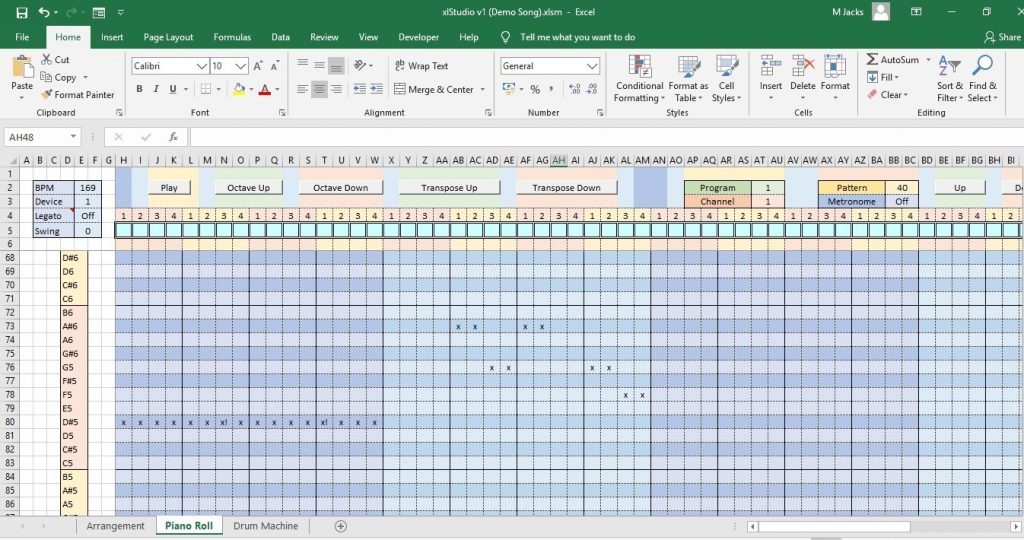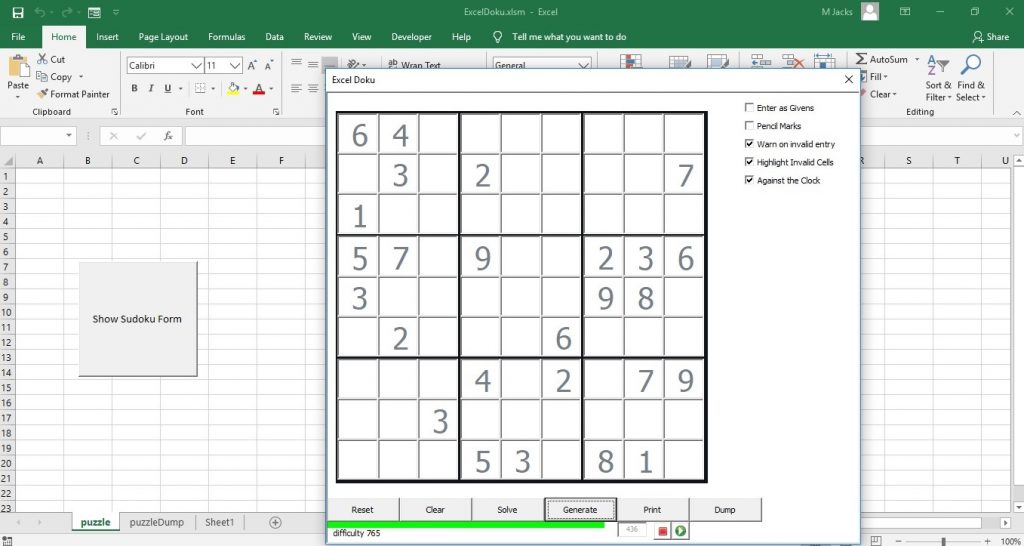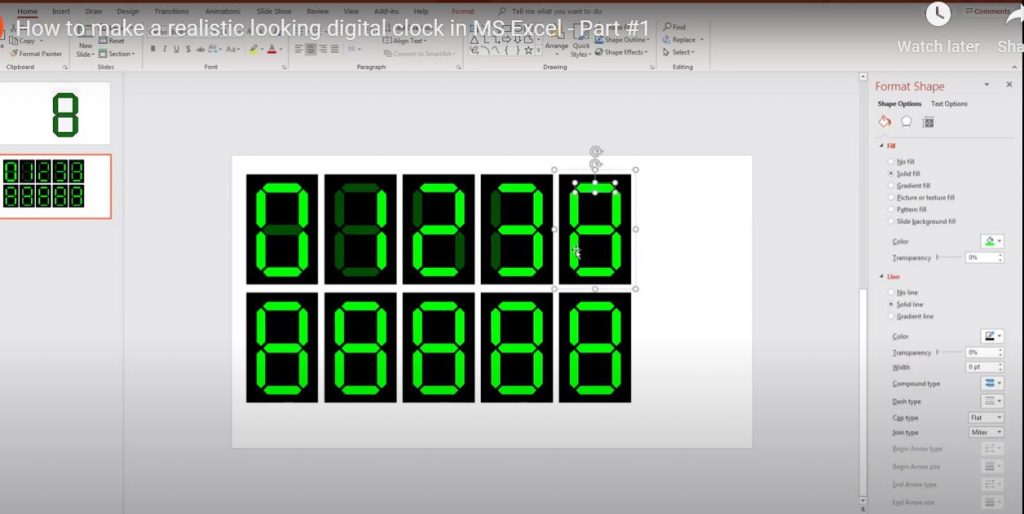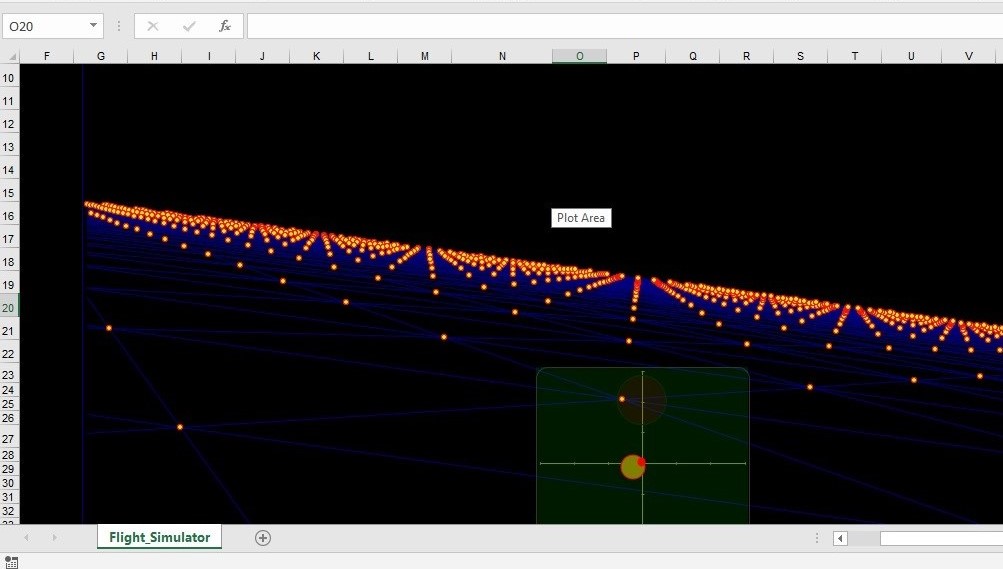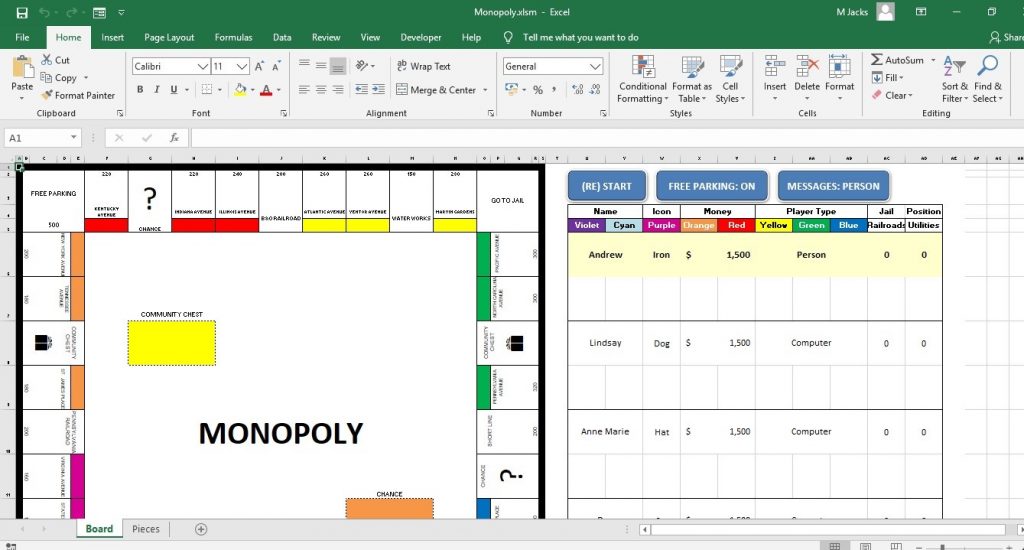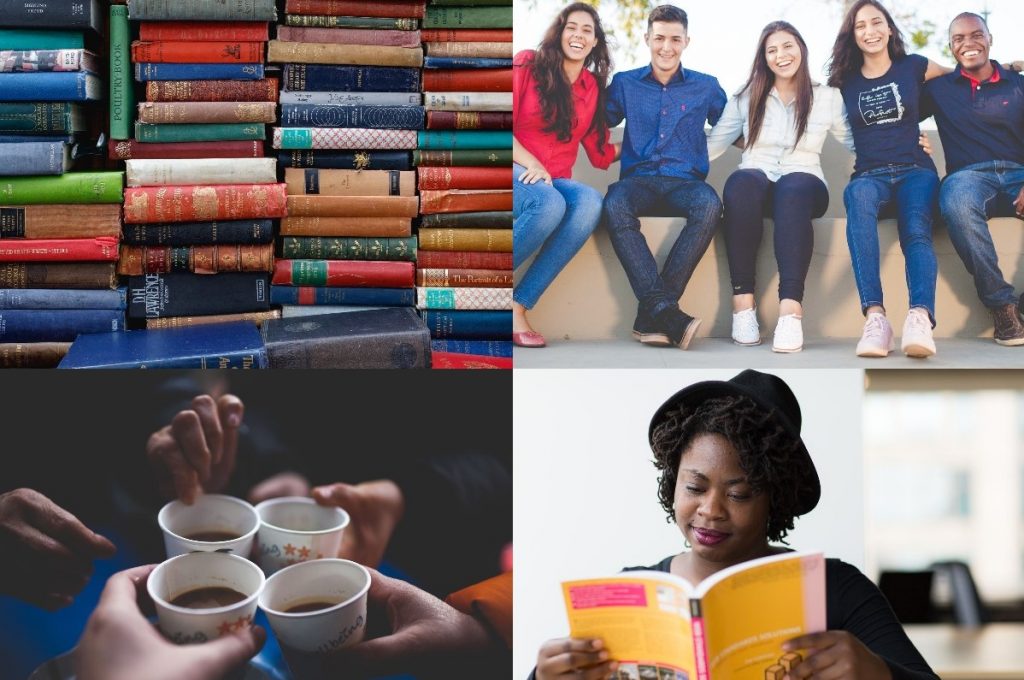
September is the ninth month of the year and the third of four months to have a length of 30 days. It is also Friendship Month and Read a New Book Month. Friendship Month celebrates the importance of friendship and what is means for us all, whilst Read a New Book Month is an opportunity to finally complete the novel you haven’t finished.
Friendship Month
We rely on our friends and we require friendships to feel emotionally and socially fulfilled. Friendship Month is all about celebrating what friendship can do for us. Friends can help us with problems and make us happier and better balanced. The time we spend with friends is vitally important and Friendship Month aims to recognise that fact.
Friendship Month is an opportunity to reach out to new people and make friends with them. We’re never too old to make new friends and that’s something that more people are now realising; in part, thanks to Friendship Month.
History of Friendship Month
Friendship month was founded in 2010 by The Oddfellows Friendly Society, who have no political or religious affiliations, stating “we’re here for everyone – from all walks of life and ages.”
How to Celebrate Friendship Month
There is a range of activities and events organised by Oddfellows that you can get involved with, for Friendship month. Even the current climate has not stopped this and they have lots of online social events planned and virtual open days, as well as a number of socially-distanced outdoor ones, too. You’ll have a good time and meet regulars who attend each year.
However, Friendship Month is something you can recognise privately if you wish, by spending more time with your friends and appreciating them. Or by getting back in touch with people who you may have lost touch with.
Use the excuse of Friendship Month to contact the people you perhaps have been meaning to get in touch with for a long time.
Hashtag #FriendshipMonth
Read A New Book Month
There is nothing better than reading a book. When you open a book you enter new worlds, and find yourself swept up in the lives of extraordinary characters. Or the book may be a history book, an academic tome, an autobiography or an instructional manual. The best books, even non-fiction, have a story that shares the vision of the author. During Read A New Book Month, dive into a novel or open that DIY manual you bought to finish that project
“Books are a uniquely portable magic.” – Stephen King
History of Read A New Book Month
The first written word appeared in 3400BC, and the first story was The Epic of Gilgamesh, the ruler of the Sumerian city-state of Uruk between 2700-2500BC, told in a mythological style. This first tale was written on clay tablets, and through history books have been written on bark pages, rolled pages of papyrus, right up to the books and e-readers we’re familiar with today.
“Today a reader, tomorrow a leader.” – Margaret Fuller
Celebrate Read A New Book Month
Read A Book Month encourages you to take in as many books as you can. At the least during the month, read one new book. If you want to be more ambitious try reading a new book every week, and swap books with friends and family. Join a book club or set up your own. And don’t let Read A New Book Month go by without trying a new author!
“Outside of a dog, a book is a man’s best friend. Inside of a dog, it’s too dark to read.” – Groucho Marx
Hashtag #ReadANewBookMonth