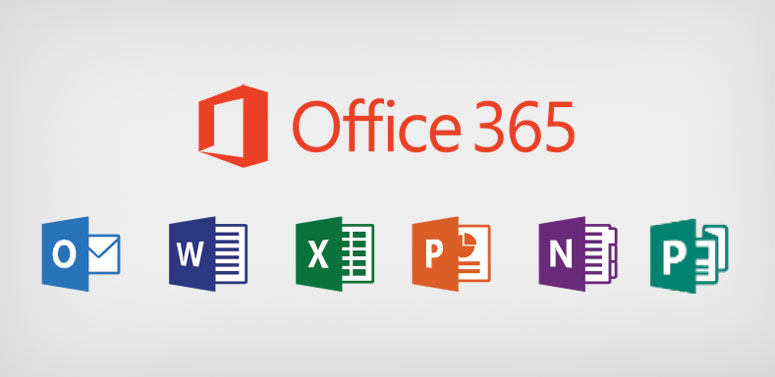
The vast majority of businesses use Microsoft software for their everyday office tasks and many of us also use the same programmes on our own personal laptops. Whichever category you fall into, here’s our guide to the latest and best features that you should be using in Microsoft 365.
On April 21, 2020, Microsoft officially changed the name of its productivity suite from Office 365 to Microsoft 365. It includes applications like Word, Excel, Outlook and PowerPoint, which will be familiar to most of us. As it is the de facto standard for most companies, it pays to keep up to date with all the new developments within Microsoft 365.
Office 2019 was the last standalone version of Microsoft’s software. Whilst there are rumours of a new standalone version being released in 2021, Microsoft 365 is based around the 2019 edition. If you have an earlier version of the software, then many of the features in this article may be unavailable to you and, unfortunately, they may never be, as Microsoft doesn’t update older versions with all new functionality.
The programmes that most of us are familiar with are the ones that are considered the core apps and services:
- Word
- Excel
- PowerPoint
- Outlook
- OneNote
- OneDrive
- Teams
However, there are many, many more apps that may not be so familiar such as Intune, Forms and Exchange. Microsoft has adapted its productivity suite to cater for the massive increase in remote working and online collaboration, so if you are not using the new tools available, you are missing out om a chance to become much more productive.
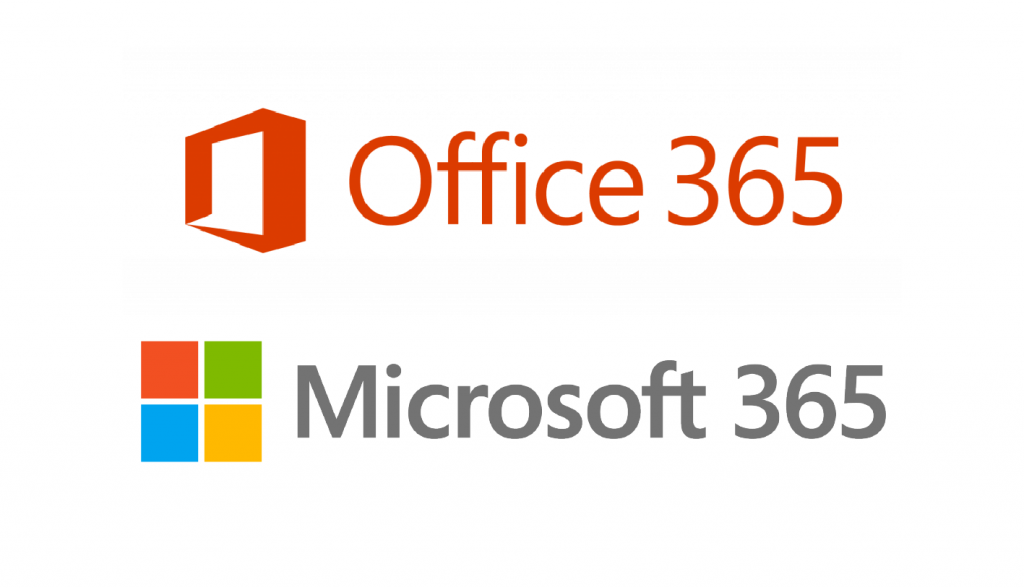
1. Real-Time Co-Authoring
It’s possible to collaborate online and see changes as they happen with real-time co-authoring in Word, Excel and PowerPoint. Files can be saved to OneDrive or SharePoint so others can work on it Using the integrated sidebar you can share it directly from the application.
2. Microsoft Translator Built-in Support
This is a new feature added to Word, Excel and PowerPoint. Access by opening the Review tab, locate the language group and you will see the new Translate and Language commands. It is possible portions of text, either the entire or a selected portion.
3. Chat with co-workers in Office apps
You will be aware that Microsoft Teams is one of the biggest pieces of software of 2020, but may not be aware it has in-app integration in Microsoft 365. It is possible to chat, share screens and have conversations with colleagues without leaving the application you’re working in.
4. Add Scalable Vector Graphics (SVG)
These don’t sound exciting, but Scalable Vector Graphics Office 2019, which can be inserted in Excel, Word, and PowerPoint documents can be easily rotated, moved, coloured, and resized without affecting the quality of the images. To add these, click the Insert tab and look for the new Icon Command button.
5. Send Links to Files Instead of Entire Documents
If a file is uploaded to Microsoft 365’s cloud storage then co-workers can easily access it. Using Outlook, email the person who needs to edit the document, inserting a link to it. Outlook will automatically grant edit permission to the recipient of the email.
6. Morph in PowerPoint
A new transition called Morph is now available in PowerPoint. This, ostensibly, allows a transition from one slide to another using animation, but in effect, allows you to create animations within seconds. Using Morph, first duplicate a slide, then move, resize, or edit the objects on the duplicated slide. Choose the Transitions tab and then morph. This will automatically create a smooth animation from the original slide to the duplicated one.
7. Power Map in Excel: Turning data into a map
Power Map allows you to transform rows of data into a 3D interactive map, with the ability to filter the data used. It’s enhanced by Power BI, which is available to anyone as a free download.
8. Reply to an Email Without Opening It
Now the Reading Pane in Outlook allows you to not only preview an email’s content, but by hitting reply, it is possible to send a response in the same main Outlook window.
9. Working Anywhere on Any Device
Office Web Apps are part of a Microsoft 365 subscription (and also free to anyone who signs up to a Microsoft account). This means that your cloud files can accessed from any internet connected device, with a suitable browser. Office Mobile Apps, again free to download from the relevant app store, allow you to access files, using Word, Excel and PowerPoint, using a smartphone or tablet.
10. Resume Reading Feature
you have been given long documents to read, it may not be possible do this in one session. The Resume Reading feature in Office 365 allows you to drop in and out of the document and pick up straight from where you left off, even if you are using a different device.
These are by no means the only new and useful features available in Office 365. There are others, including managing your finances with Money in Excel. You can find out more here.
0 Responses to “10 Fantastic Features in Microsoft 365”
Leave a Reply