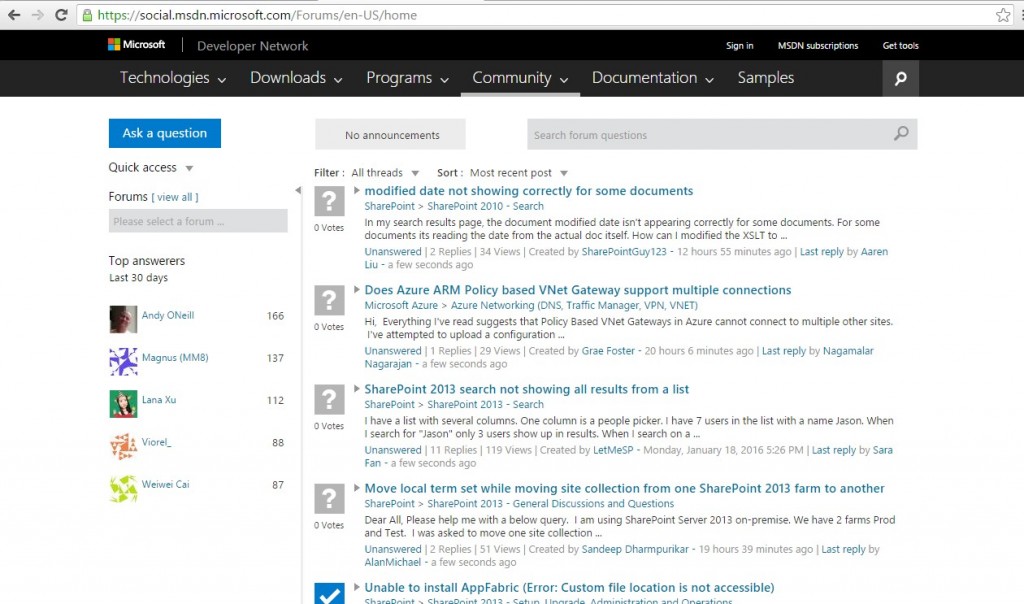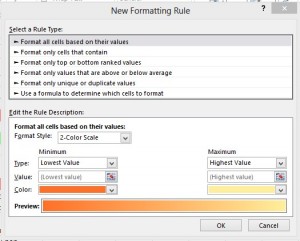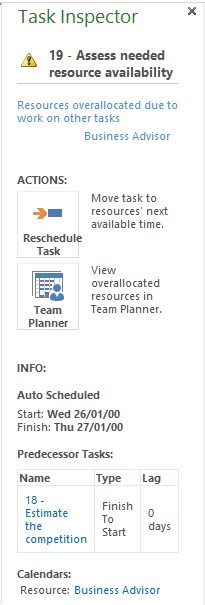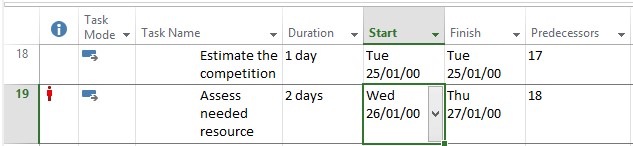IT Training Courses are a great way to enhance personal skills, productivity and personal knowledge. Once you have a Microsoft expert in the office, that person can share their knowledge with other and reduce time and effort spent figuring out and producing spreadsheets and documents. However, a lot of companies want to step away from sending employees to day courses, and think it’s better to do online courses or even ask employees to spend personal time watching YouTube videos or learn in their own time!

Although there are some advantages to online based training, such as reduced travel costs and reduced time out of the office, classroom based training can actually be more effective and have a greater outcome on building knowledge! So we decided to present to you 5 reasons why classroom based training courses, such as the one we present here, are better for your company and better for individuals:
- The office can be distracting!
Especially on a Monday, phone calls, emails, POs to sign, follow ups to send and more phone calls, being away from the office on a business-based training can be refreshing and useful. A classroom can be a great place to share ideas and come up with solutions to everyday problems at the work place and allows a trainer to teach employees in a safe, quiet, clean environment, away from the noise and pressures of the work area.
- Can provide a great opportunity to interact with other companies and build business links and opportunities.
I often find that training sessions with a variety of individuals from various companies lead to new business opportunities for clients. It also creates an environment where business leads can be generated and new links within other industries can be easily established.
- A Relationship between the Trainer and the Learner(s) can improve the experience.
The classroom environment provides the important “human touch,” which is often missing in technology-based training. It makes way for a lot of interaction, team-building, social skills and may lead to increased learning opportunities as well as finding a place to practice any new skills acquired. Besides, a Trainer is hand to answer any questions that may come up on the spot!
- Group interaction enhances learning.
Employees learn from one another as well as from the trainer. Sharing experiences from the office and work can help the Trainer understand why a learner wants to learn the software and helps others in the classroom understand possible wider application of it. After all, sharing is caring.
- It can be the ideal Team building exercise.
The group setting also teaches employees how to interact with one another in a professional, productive, cooperative way, which is something that other forms of training often do not provide.
There are more positives to classroom led training, to experience those and see what Infero Training can offer you, check out our Training Courses can offer here, or simply sign up to our mailing list for more articles as well as hints and tips here.