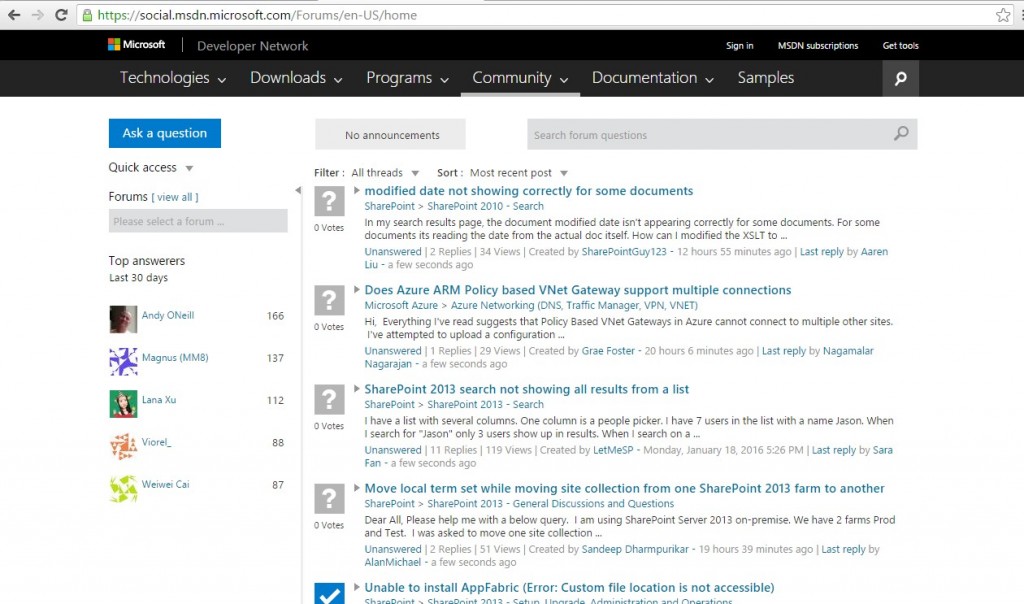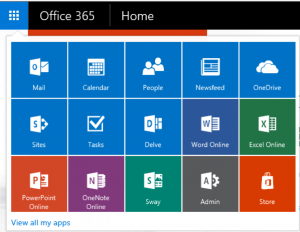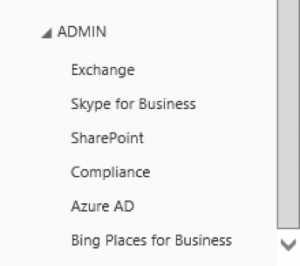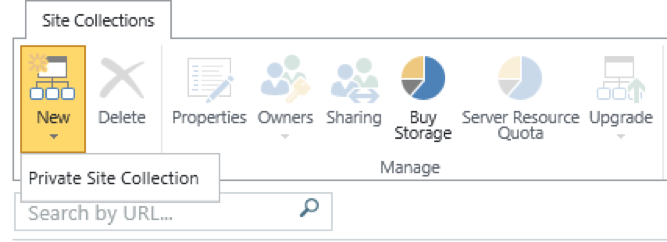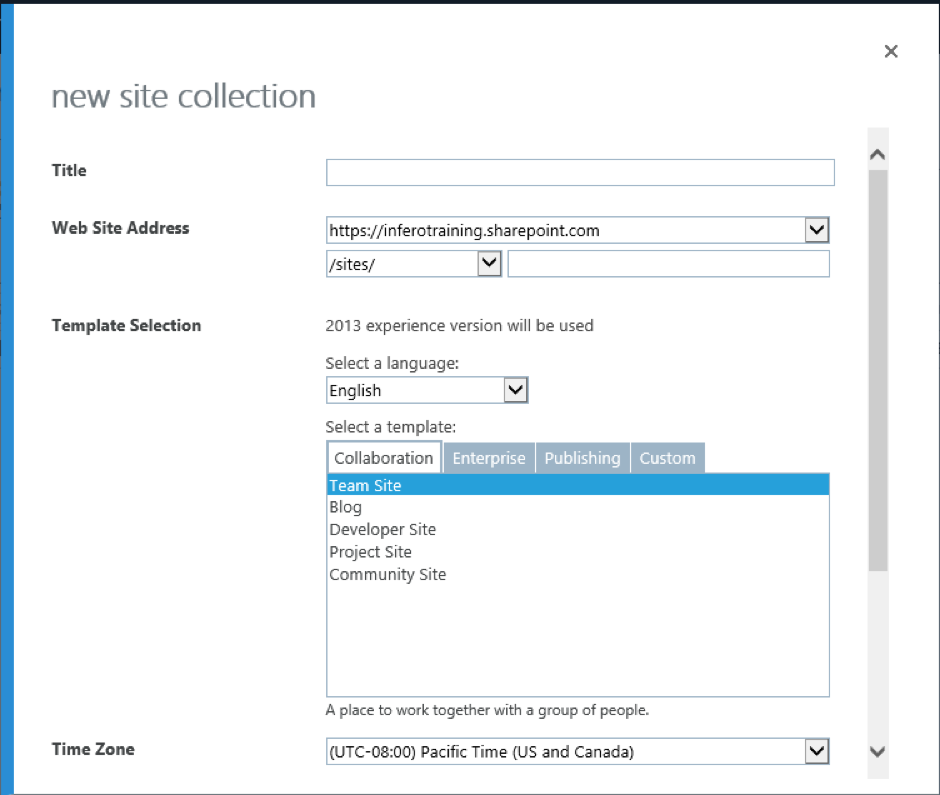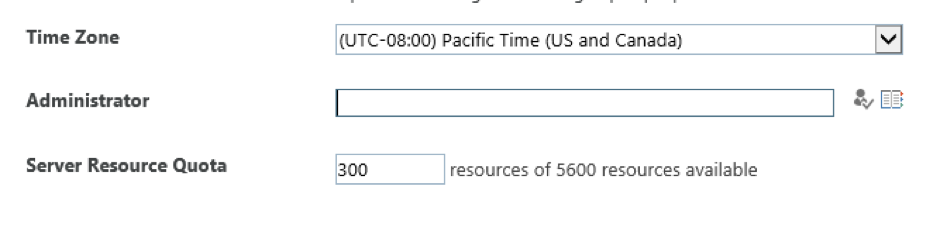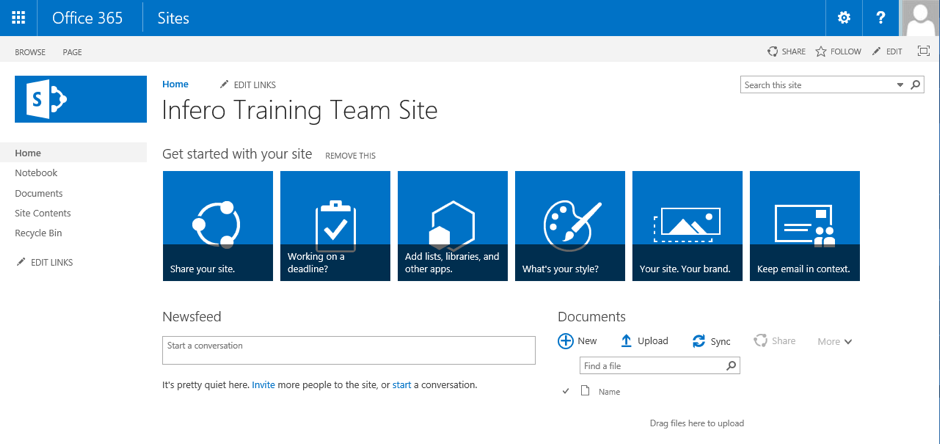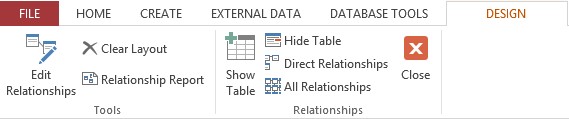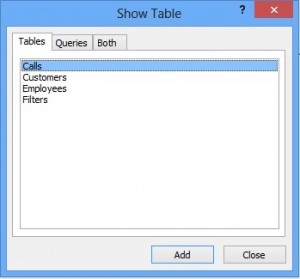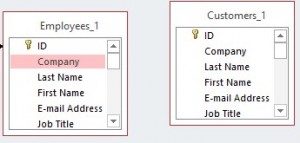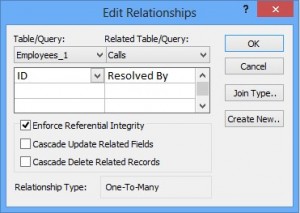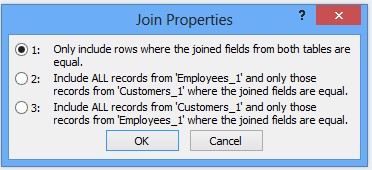How many of us put a music on whilst we are working? I certainly do when I work in a kitchen, whether I do dishes or cook a feast for my friends and family. Music puts me in a better mood and as a result makes me so productive.
However, a cognitive neuroscientist Daniel Levitin has a different opinion, which is described in his book ‘This is Your Brain on Music’. He believes that listening to music whilst working making us less productive since it negatively affects our memory and attentional capacity. However, for repetitive or monotonous tasks it has a positive effect since music helps to get rid of boredom. Looks like he is right with my kitchen work there.

Levitin explains that listening to music makes us less productive while working because we have fewer resources left for the task we are working on.
So what shall we do?
Levitin suggests listening to music for 10 to 15 minutes before we start working, like for studying or writing, and then work in a quiet environment with regular breaks. However for boring tasks, we should put the music on whilst we are working.
What is your experience with music whilst you are working? Leave us a comment and why not also let us know what type of music you listen when you work.
Remember follow us on Facebook and Twitter, and check out our Blog for more great articles.