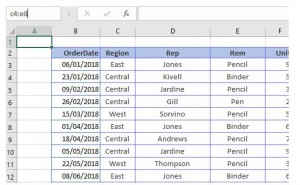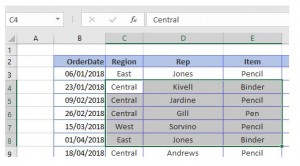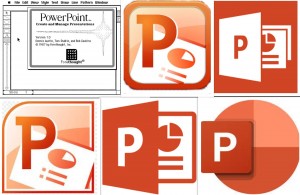
PowerPoint is used in Businesses, Schools and many other places. It is an incredibly versatile and powerful tool and can be used, among other things, to make social media images, YouTube videos, infographics, business cards, visual CVs, logos and photo collages.
For something that is so widely used, however, there are some things that not many people know about the world’s leading presentation app. Here are some suprising facts about PowerPoint:
- PowerPoint was designed for Apple, not Microsoft and was initially only available on Macintoshes.
- It was originally called “Presenter”, but because of Trademark issues the software’s name was changed to PowerPoint in 1987, which was the same year that Microsoft bought the application for $14million.
- Approximately 35 million PowerPoint presentations are given every day by 500 million users worldwide.
- The average PowerPoint slide length is 40 words, but it should be remembered, in PowerPoint Presentations, that LESS is more.
- It is possible to use a ‘virtual’ laser pointer in PowerPoint, but this only works in presentation mode.
- Most people tune out of a presentation after only 10 minutes. (To avoid this, the secret is to re-engage the audience with a poll, questions or some sort of activity.)
- Powerpoint (like Word and Excel) can combine separate shapes into one custom shape. Effectively PowerPoint can be a vector art tool.
- Preparing a presentation takes on average 2 hours of time for a normal employee.
- One of the most annoying things about PowerPoint Presentations are presenter who just “read” the text on their slides. Only putting keywords on slides helps to avoid this.
- PowerPoint Karaoke is a real thing! To play, presenters deliver a completely unknown presentation (without seeing the slides beforehand) and try to make it look they know what you are talking about.
- PowerPoint includes functionality to take screenshots, remove photo backgrounds, create amazing animation and transition effects, take screen recordings, reshape photos into any shape and even use video as a background.
Infero offers course on PowerPoint at all levels, that help you unlock this functionality and provides tips on making your PowerPoint presentation stand out from the rest.
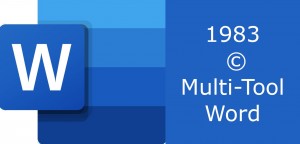




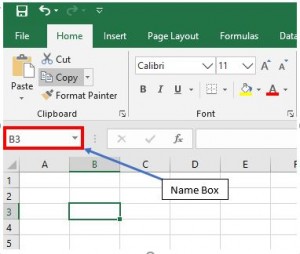 The name box is situated next to the formula bar in a worksheet and it displays the address of the currently selected cell or object.
The name box is situated next to the formula bar in a worksheet and it displays the address of the currently selected cell or object.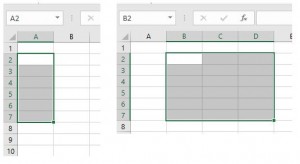
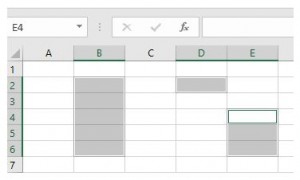
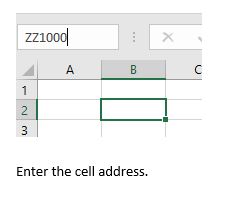
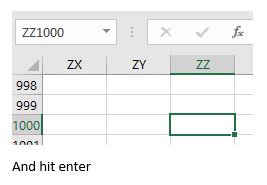 .
.